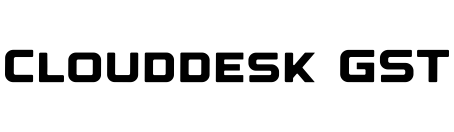How to use GST ITC Reco tool AccuReco
Here is a step-by-step guide on how to use AccuReco, India’s First Cloud-based GST ITC Reconciliation Tool:
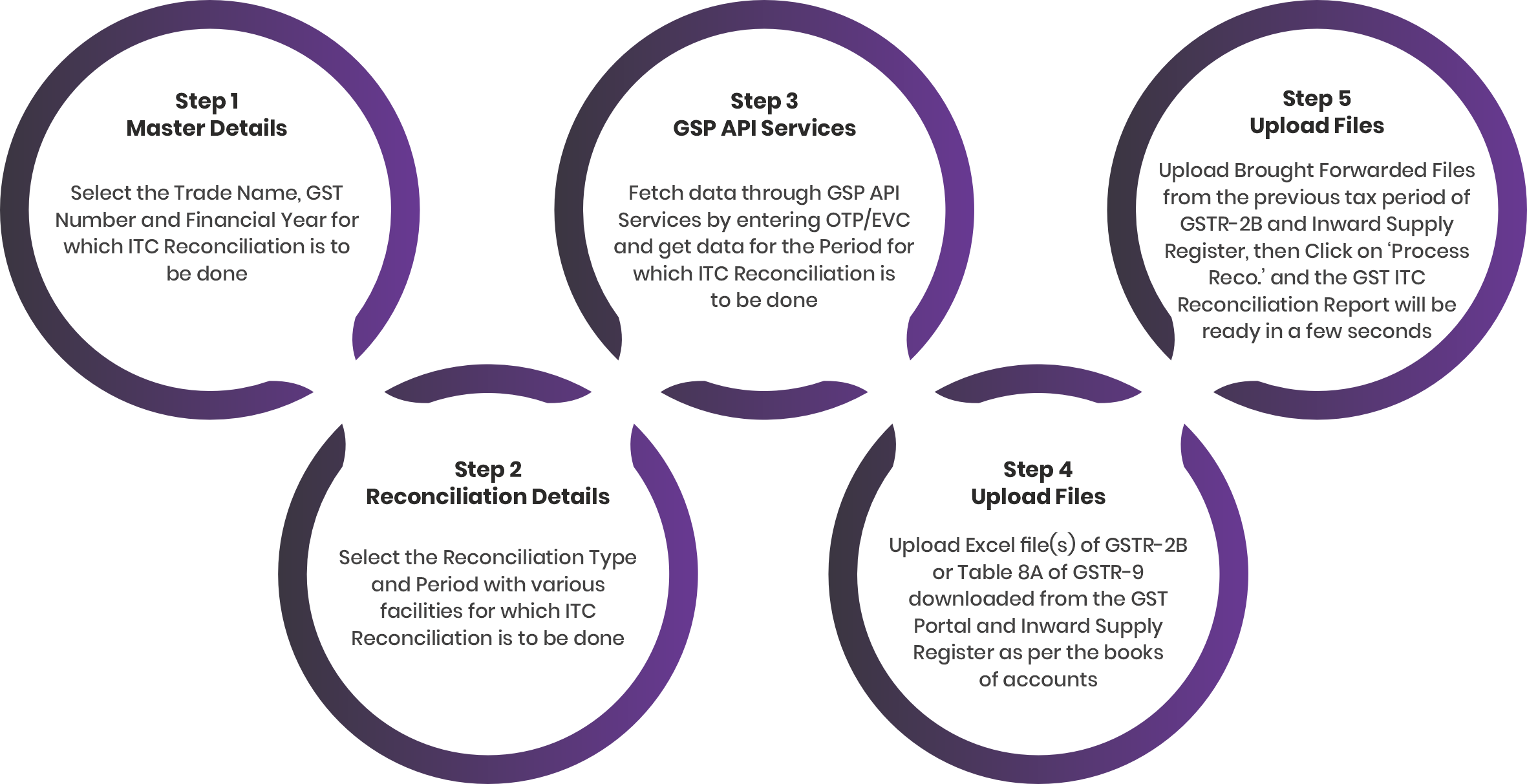
*If you face any error during the reconciliation process, please start the process afresh from Step 1. In case of an inactive GSP API session, please return to the previous step and initiate the process again
How to use AccuReco IMS to perform actions on the GST Portal
Here is a step-by-step guide on how to use AccuReco IMS to perform actions on the GST Portal
Tutorial YouTube Video Links
How to Create Party Master in AccuReco
How to Use Free Tally Addon to Export Inward Supply Records
How AccuReco performs GST ITC Reconciliation in just a few easy steps
How AccuReco performs IMS Actions on GST Portal
How to Use Free Tally Addon to Find Party Name from GSTIN
How to Use the Amazing Features of Mapping in AccuReco
How to Verify Multi HSN – SAC Codes in AccuReco
How AccuReco performs GST ITC Reconciliation in just a few easy steps
Standard Operating Procedure (SOP) for Effective Use of AccuReco
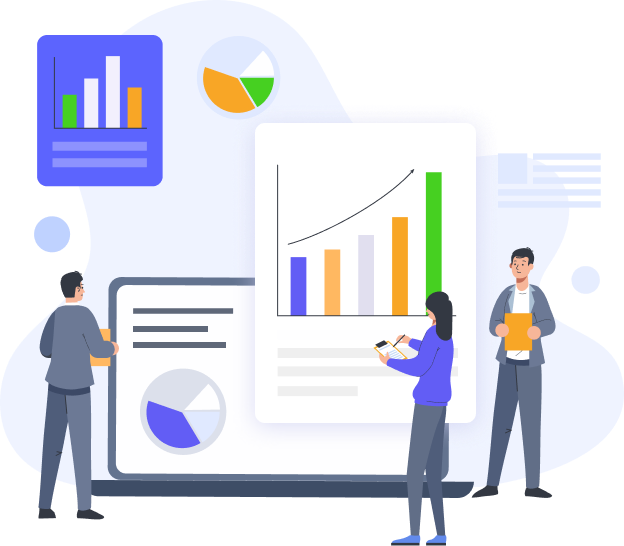
AccuReco supports Microsoft Excel version 2003 and above
Please ensure the following before uploading Inward Supply Register in AccuReco to avoid any validation errors
~ Date of Invoices, Debit Notes and Credit Notes must be entered in the column of date in DD/MM/YYYY format only
~ GSTIN entered must be of 15 digits
~ Text (Place of Supply etc.) must be entered only in the columns specified for it
~ Amount (Value) must be entered in the value fields provided (Taxable Amount and Taxes) and it should not be negative
~ In the column of taxes i.e. CGST, SGST/UTGST and IGST must be mentioned as applicable from the first two digits of the GSTIN
~ Where in some exceptional cases, if IGST is applicable for intra-state supply and CGST and SGST/UTGST are applicable for inter-state supply, then in the ‘Place of Supply’ column, the state/territory has to be entered as the state/territory other than the registered state/territory of the recipient
~ GSTR-2B uploaded must commensurate with the tax period for which Inward Supply Register is uploaded
~ Upload Excel file(s) of GSTR-2B or Table 8A of GSTR-9 downloaded from the GST Portal as it is, without any manual change in it
~ In Inward Supply Register, the date of the transaction must belong to the current financial year and previous financial year only. Any date prior to the previous financial year shall not be validated in the Inward Supply Register uploaded
Users should be accurate in uploading the Inward Supply Register of a tax period corresponding with that of GSTR-2B
Export GSTR-2 from Tally or any other accounting software only after solving all the errors while generating the file(s)
Users are suggested to always go for two rounds of Reconciliation for the same tax period for more accurate results
~ After the first round of Reconciliation, the Invoices, Debit Notes and Credit Notes which are there in the Inward Supply Register (books of accounts), but not reflected in the GSTR-2B of that particular tax period, are automatically reflected in the sheet of ‘Carry Forward Books Records’
~ Similarly, after the first round of Reconciliation, the Invoices, Debit Notes and Credit Notes which are there in the GSTR-2B, but not reflected in the Inward Supply Register (books of accounts) of that particular tax period, are automatically reflected in the sheet of ‘Carry Forward Portal Records’. The Invoices, Debit Notes and Credit Notes which are reflected in GSTR-2B and the ITC of which is either blocked or ineligible or supply is not received or booked, are reflected at ‘Missing in Books’ tab in the Reconciliation Report
~ In the same way, the effect of the sheet of ‘Carry Forward Records’ of the previous tax period is to be given in the current tax period
~ Thereafter, the user should repeat the steps of Reconciliation for more accurate results. The ITC Reconciliation Report generated after this second round will show, if there are any records which remain still in the mismatched category, which are to be added manually to the sheet of ‘Carry Forwarded Records’
~ By following this procedure, the user will never lose the track of any Invoices, Debit Notes and Credit Notes and will never miss any eligible ITC. It will also be more convenient for the user to identify the parties for the follow up of pending Invoices, Debit Notes and Credit Notes in GSTR-2B
~ It is to be noted that, if a user has used the mapping feature to upload data for reconciliation, the option to upload file(s) for ‘Brought Forward Books Records’ and ‘Brought Forward Portal Records’ will not be available. In such cases, the user will also be unable to carry forward the data to the next tax period
~ It is also crucial to note that, three new extended tabs, namely ‘Value wise Matched Records’, ‘PAN wise Matched Records’, and ‘Matched Records – Invoice Vs DN’, are designed for additional matching from the ‘Missing in Books’ and ‘Missing in Portal’ tabs. Records listed in these three tabs do not form part of the main reconciliation result. Moreover, they do not affect the ‘Carry Forward Books Records’ and ‘Carry Forward Portal Records’. Therefore, users are kindly requested to manually review these records for further processing and verification
~ Download the Draft GSTR-2B from the GST Portal on the 14th of the month
~ Reconcile the Draft GSTR-2B with your books using AccuReco to ensure accuracy and identify discrepancies
~ Identify records that need to be either rejected or kept pending
~ Address the rejected and pending records on the GST Portal by updating the IMS with the necessary actions, either manually or through our IMS facility
~ Any records for which no action is taken will be considered accepted by default
~ After reconciling and addressing discrepancies, recompute the GSTR-2B. The objective is to ensure that the ITC in your books matches the ITC as per the recomputed GSTR-2B, except in cases such as:
(i) Items not reflected on the GST Portal (e.g., records not uploaded by suppliers)
(ii) Blocked/Ineligible ITC (which needs to be reversed manually)
(iii) Any other ITC reversals or reclaims that need to be addressed manually
~ Please note that whenever you fetch GSTR-2B data for the current month through GSP API services, it will trigger the on-demand generation of GSTR-2B, and the recomputed GSTR-2B will be fetched automatically. However, if you wish to download it manually, you must first recompute GSTR-2B manually after performing the necessary actions on the IMS
~ File the GSTR-3B. Any pending records will be carried forward to the next period for further action. If any of these records match during the subsequent reconciliation for the next period using the template of 'brought forward portal records', they will either be manually addressed or processed through our IMS facility on the GST Portal
Note: Users are advised not to take any actions on IMS before the 14th of each period, as GSTR-2B is generated on this date and includes only records from returns that have been filed. Acting on IMS before the 14th carries the risk of certain records being removed if a supplier deletes them from their return or fails to file within the due date. Additionally, since IMS is dynamic, it also includes records from the current running period generated through e-invoices. These records will only appear in GSTR-2B for the subsequent period after the relevant return is filed, which may further impact data accuracy. Moreover, if any pending action is taken on Invoices or Debit Notes for the current running period, they will not be considered as deemed accepted for GSTR-2B generation in the subsequent period, as deemed acceptance only applies when no actions are taken. Therefore, to maintain data integrity and prevent discrepancies, it is advisable to refrain from taking any actions related to IMS until after the 14th of each period
In ITC Reconciliation Reports, you may notice that some Invoices, Debit Notes and Credit Notes are flagged with the tag ‘NOT FOUND AT GST PORTAL’
~ Such errors appear because the Legal Names or Trade Names of the suppliers are not appearing in the template(s) generated from books, the way those names are mentioned in GSTR-2B or Table 8A of GSTR-9
~ To avoid these errors, the users are advised to Download the tool from the ‘Downloads’ Page from our website and save it to a folder in your laptop or desktop computer
~ Open Tally –> Go to Gateway of Tally –> Press Alt + Ctrl + T –> the menu to add on the feature will appear –> Press F4 –> Browse the path of the Addon or copy the path and paste the same here –> the add on file will be added –> Restart Tally. Now the addon feature is successfully added in Tally. Press Ctrl + F and this Addon will work on any screen of Tally. Users are requested to take benefit of this free tally addon feature –> alternatively use our AccuReco Template for avoiding this issue
~ Users are requested to take note that, frequently, technical issues may arise, preventing the proper fetching of GSTR-2B or Table 8A data from the GST portal. Consequently, the names of suppliers may not be accessible through the GSP API facility. In such cases, it is imperative to thoroughly examine and verify the data of GSTR-2B or Table 8A of GSTR-9, as well as the names of suppliers marked as ‘NOT FOUND AT GST PORTAL,’ before processing further
AccuReco reconciles ITC as per Inward Supply Register with GSTR-2B and not GSTR-2A, because as per the current provisions of the GST Act and Rules, ITC is available only for those Invoices and Debit Notes which are reflected in GSTR-2B. GSTR-2A is dynamic in nature, which keeps on updating, so Reconciliation will have to be done repeatedly
~ After performing the necessary actions on IMS, the computed or recomputed GSTR-2B becomes static. Therefore, reconciliation with GSTR-2B has to be done accordingly; GSTR-2A takes 20 minutes to download from the GST Portal
~ In GSTR-2A, there is duplication of Invoices, Debit Notes and Credit Notes i.e., each Invoice, Debit Note and Credit Note is shown as an individual line item as well as in total for different rates of taxes. Moreover, once the supplier uploads the Invoices, Debit Notes and Credit Notes in GSTR-1/IFF on the portal and save them, they start reflecting in GSTR-2A of the recipient, irrespective of the fact, whether the supplier has filed the GSTR-1/IFF or not
~ Such Invoices, Debit Notes and Credit Notes start reflecting in GSTR-2A of the recipient with the flag ‘Not Submitted’ in the column of ‘GSTR-1/IFF/GSTR-5 Filing Status’, which can lead to misunderstanding and there are chances that the recipient will take the ITC of those invoices by mistake. There is no chance of such error in GSTR-2B, as Invoices, Debit Notes and Credit Notes start reflecting in GSTR-2B only when the GSTR-1/IFF is filed by the supplier
Table 8A available on the GST Portal is dynamic in nature up to 30th November of the succeeding financial year, but it becomes static thereafter. Therefore, users are advised to perform ITC Reconciliation using AccuReco post 30th November of the succeeding financial year for better results, while preparing GSTR-9
AccuReco provides Reconciliation only for Invoices (B2B Sheet and B2BA Sheet), Debit Notes and Credit Notes (CDNR Sheet and CDNRA Sheet). AccuReco does not include Reconciliation for ITC on Imports (IMPG Sheet and IMPGSEZ Sheet), from Input Service Distributors (ISD Sheet and ISDA Sheet), from E-Commerce Operator (ECO Sheet and ECOA Sheet) and ITC Reversal (B2B ITC Reversal, B2BA ITC Reversal, B2B-DNR and B2B-DNRA Sheets)
Note: Please note that the ITC Reversal tab in GSTR-2B is generated once in a financial year after the specified time limit for claiming ITC has passed. Users are advised to review it manually and take appropriate action while filing GSTR-3B for the relevant period
AccuReco provides 99% accurate results, with 1% possibility of error
~ For example, when more than one record of the same amount is improperly entered in the Books on the same or different dates of a month, the result may not be accurate
~ AccuReco performs reconciliation by comparing any two parameters among GSTIN, Document Number and Date that have the maximum proximity for matching. This may result in not matching some records, as any two parameters may not be closely matched
Make sure that the pop-ups are not blocked in the browser you are using, so that the files to be downloaded are not blocked and can be downloaded smoothly
Subscribers having a single device subscription can use the AccuReco on another device only when they log out from the AccuReco in the previous device. This is because, there is a device limit for users as per their respective subscription packages
The excel template provided by AccuReco itself has the inbuilt feature of detecting and showing the errors in the data entry made. Users are requested to check those errors before uploading the file for further processing
~ Here please note that the cells turning Yello in colour show the data mismatch and the cells turning pink in colour show that the records with same date and document number with different rates of taxes are combined. If you find any isolated row with a cell in pink colour, it indicates that the same invoice is entered erroneously
~ Ignore colour indications in exceptional cases of Place of Supply
Please ensure the following checkpoints before exporting AccuReco Template for Inward Supply from Tally
~ Verify that the GST field is fixed as ‘applicable’ in all relevant ledgers created for Inward Supplies
~ Ensure that Document Numbers and Dates for Invoices, Debit Notes, and Credit Notes are correctly entered for Inward Supplies
~ Validate that the GST Identification Number (GSTIN) is entered for the registered suppliers where ITC has been recorded in books of accounts
~ Do not manually enter amounts (Taxes) in the Tax fields. Allow the system to calculate Taxes automatically
Note: If any of the above mentioned fields are not entered accurately, the exported file may not provide the correct results. Therefore, it is imperative to adhere to the specified guidelines to ensure the effectiveness of the AccuReco Tally Add-on. Before exporting data, make sure data gets corrected
The data in the columns of month and year in ‘AccuReco Template for Inward Supply’ is to be entered as per the instructions provided in the Unique Features. If the columns of month and year are found blank by the software, then the software will consider the date of document as month of booking and process the data accordingly
After logging into the GST Portal, navigate to the profile section and activate the API option at Manage API Access for a duration of 30 days. Utilizing this API integration feature, you can download GSTR-2B data without the need for OTP input as long as the session remains active
~ In the event of unavailability or delayed processing of GSP API Services due to frequent technical issues, it is at the user’s discretion to manually verify the data before proceeding with any further processing

Frequently Asked Questions
If you don’t see an answer to your question,
you can send us an email
Trial
Yes, you can contact our team for a trial subscription which is valid for Fifteen days
Please contact our sales team to convert trial subscription to regular subscription
No major system requirement, except the version of excel used must be 2003 and above
Yes, you can get a demo and support during the trial subscription period. For more information, please contact our sales team
AccuReco Product Usage
Yes, you can use columnar Inward Supply Register exported in excel from Tally or any other accounting software, to prepare reconciliation in AccuReco by using an amazing ‘Mapping’ feature of our tool
Customised excel sheets can be mapped in AccuReco by just replacing column titles and sheet names. Only thing to be kept in mind is, titles of every column have to be unique
Yes, you can skip columns of Debit Notes and Credit Notes (cdnr Sheet) while mapping your customised Inward Supply Register, by clicking on ‘Skip’ button
The acceptable format of date in AccuReco is DD/MM/YYYY
No major system requirement, except the version of excel used must be 2003 and above
AccuReco can be run in any web browser. But the preferred browser is Google Chrome
~If the Reconciliation is done for a single month or quarter then it will be considered as single count
~If the Reconciliation is done for more than one month or quarter then it will be considered as double count
Different types of mismatched in Invoices, Debit Notes and Credit Notes are indicated by a specific colour in the specific cell as under:
~ For Invoices, Debit Notes and Credit Notes which are Fully Matched – No colour
~ For Invoices, Debit Notes and Credit Notes which are Partly Matched (Invoices, Debit Notes and Credit Notes Number and Date Mismatched with Tolerance in Value of Tax) – Mustard colour
~ For Invoices, Debit Notes and Credit Notes value Mismatched – Tomato Colour
~ For Invoices, Debit Notes and Credit Notes with Place of Supply (POS) Mismatched – Pink Colour
~ For amended Invoices, Debit Notes and Credit Notes – Purple Colour
~ For additional matching of Invoices, Debit Notes and Credit Notes with the same date – Green Colour
Normally, the AccuReco will take only a few seconds to process the data and generate the ITC Reconciliation Report. But processing time may increase if the no. of transactions to be processed are more than 12000. Moreover, the speed of the AccuReco will also depend on the traffic on the server
Pricing and Subscriptions
Please contact our sales team for any offers and discounts available for different types of subscriptions
No, you have to utilize all the no. of reconciliations available in your package during the tenure of your current subscription only. You cannot carry forward the balancing unutilized reconciliations if any to the next renewed subscription
We will issue a Tax Invoice and you may claim ITC, if you are eligible. Please make sure that you have provided your GSTIN before placing the request. Once an invoice is issued, it will not be possible to update it with your GSTIN. You will receive an email containing the Tax Invoice and Subscription Details once the request is processed. You may contact our helpdesk, to obtain a copy of the Tax Invoice again in future if required
Yes, subscribers will get suitable referral reward for referring AccuReco to others. For more information, please contact our sales team
Subscription Expiry and Renewal
Your data will not be deleted by Clouddesk. But you will not be able to access your data, until you renew your subscription
Please contact our sales team for subscription renewal
Since our subscription plans renew every 1st April, if a user purchases a subscription after the first quarter of the financial year, the renewal will be applied on a pro-rata basis
Yes. You can renew your subscription 1 month before it expires. We recommend that you renew the subscription timely to avoid any disruption in your work. Please note that even if you renew your subscription before expiry, it will still be extended from the expiry date and you will not lose any subscription period
If you have forgotten to renew a subscription and it has expired, you can still renew it by contacting our sales team. In this case, renewal will be applicable as pro rata basis
Payments
We accept online payments made using Internet Banking, Mobile Wallets, UPI and NEFT. We also accept offline payments through Cheque and DD. We do not accept payment in Cash
Please contact our sales team for Bank Details
No. Once the subscription has been purchased, the amount paid cannot be refunded
Please first check the bank account that you used to make the payment.
~ If the money has not been deducted from your account, you can safely retry the payment
~ If the payment has been deducted from your wallet/account, then please wait for 3 business days. As soon as we receive the payment confirmation from our bank, we will process the request and issue the subscription
Summary of Some Important ITC Related Provisions of Law
Disclaimer: The content provided under this head is only for reference of the businesses / taxpayers and it shall not be construed as legal advice. The users are advised to consult the Chartered Accountants / legal experts before taking any decisions
(a) Benefits of GST ITC Reconciliation:
• Invoices, Debit Notes and Credit Notes missed while doing data entry in the books of accounts can be identified
• Invoices, Debit Notes and Credit Notes not reflecting in GSTR-2B can be identified
• Follow-up process with the suppliers becomes easy, the Invoices, Debit Notes and Credit Notes of which are not reflected in GSTR-2B
• Proper tracking of ITC helps in better management of cash flow and liquidity of the business
• Ledgers of the suppliers get automatically reconciled with our books of accounts
• Transactions can be identified of which physical bills are pending to be received
• Suppliers who are not regular in filing their GST Returns can be identified and decisions can be taken regarding future business relationships with them
• Chances of losing the eligible ITC becomes minimal
• Any error in the Invoices, Debit Notes and Credit Notes uploaded by the supplier can be identified
• Buyer may block payment of the defaulting parties
(b) Conditions to avail ITC [Section 16]:
• The registered person availing ITC (the recipient) is in possession of a valid Tax Invoice or Debit Note or any other document issued by the supplier
• The details of the above Invoice or Debit Note has been furnished by the supplier in his GSTR-1/IFF and such details are being reflected in GSTR-2B of the recipient
• The recipient has received the goods or services or both
• Tax charged in respect of such supply has been actually paid to the Government
• He has furnished the return under section 39
(c) Restriction on availment of ITC [Rule 36(4)]:
• No Input Tax Credit (ITC) shall be availed by a registered person in respect of Invoices or Debit Notes the details of which are required to be furnished under subsection (1) of section 37 unless,
~ The details of such Invoices or Debit Notes have been furnished by the supplier in the statement of outward supplies in GSTR-1, GSTR-1A or using the Invoice Furnishing Facility (IFF); and
~ The details of input tax credit in respect of such Invoices or Debit Notes have been communicated to the registered person in GSTR-2B
• To maximize the ITC claim of our users, we have provided a tool called GST ITC Calculation, which is available absolutely free in the ‘Downloads’ Page of our website. Users can use this excel tool to calculate their eligible ITC as per the above mentioned provisions.
(d) Blocked ITC / Ineligible ITC [Section 17(5)]
• As per Section 17(5), list of ineligible ITC or blocked ITC is as under:
~ ITC on vehicles purchased for passenger transportation
~ ITC on buying insurance or expense of repairing or maintenance or servicing the cabs
~ ITC on purchase of food, catering, vehicle renting, club, and travel
~ ITC on expenses incurred for building construction
~ ITC on goods / services purchased for personal use
~ ITC on goods distributed as free samples or goods lost, stolen or damaged
*Please note that the above list is not exhaustive and it has many more technicalities to be checked whether a particular ITC is available or not. The above list is included here just to give you a brief idea about the situations which can attract disallowance of ITC
(e) E-Invoicing Preparation [Rule 48(4)]:
• Notified class of registered persons have to prepare an Invoice or Debit Note and Credit Note by uploading specified particulars of Invoice, Debit Note and Credit Note in Form GST INV-01 on Invoice Registration Portal (IRP) and obtain an Invoice Reference Number (IRN)
• The Notified turnover for the purpose of e-invoicing is to be computed PAN-wise and not GST number-wise
(f) Treatment of E-Invoicing [Rule 48(5)]:
• Every Invoice, Debit Note and Credit Note issued by a person to whom sub-rule (4) of Rule 48 applies, in any manner other than the manner specified in the said sub-rule, shall not be treated as an Invoice, Debit Note and Credit Note, so corresponding ITC is not available to the buyer
• Moreover, as per the FAQ given at E-Invoice website for Amendment and Cancellation:
~ Q: Can I amend details of a reported Invoice, Debit Note and Credit Note for which IRN has already been generated?
~ A: Amendments are not possible on IRP. Any changes in the Invoice, Debit Note and Credit Note details reported to IRP can be carried out on GST Portal (while filing GSTR-1, GSTR-1A). In case GSTR-1 has already been filed, then using the mechanism of amendment as provided under GST
• However, these changes will be flagged to proper officer for information
• Taxpayers are advised to modify or update only those documents where the details auto-populated from
E-Invoices are not as per the actual Invoice, Debit Note and Credit Note issued
(g) Circular No. 98/17/2019-GST dated 23/04/2019 – Order of utilization of ITC:
• Rule 88A in the GST Rules allows utilization of Input tax credit on account of integrated tax shall first be utilised towards payment of integrated tax, and the amount remaining, if any, may be utilised towards the payment of central tax and State tax or Union territory tax, as the case may be, in any order;
• Provided that the input tax credit on account of central tax, state tax or union territory tax shall be utilised towards payment of integrated tax, central tax, state tax or union territory tax, as the case may be, only after the input tax credit available on account of integrated tax has first been utilised fully
• In the ‘Downloads’ Page of our website, we have provided a free tool called GST Tax Calculator. Through this tool, users can utilize their ITC in the best permissible manner to discharge their outward tax liability, as per the provisions of the above circular
(h) Restriction on use of amount available in electronic credit ledger [Rule 86B]:
• The registered person shall not use the amount available in electronic credit ledger to discharge his liability towards output tax in excess of 99% of such tax liability, in cases where the value of taxable supply other than exempt supply and zero-rated supply, in a month exceeds ₹ 50 Lakh
• The said restriction shall not apply where,
~ The said person or the proprietor or karta or the managing director or any of its two partners, whole-time Directors, Members of Managing Committee of Associations or Board of Trustees, as the case may be, have paid more than ₹ 1 Lakh as income tax in each of the last two financial years
~ The registered person has received a refund amount of more than ₹ 1 Lakh in the preceding financial year on account of unutilised input tax credit under clause (i)/(ii) of first proviso of sub-section (3) of section 54
~ The registered person has discharged his liability towards output tax through the electronic cash ledger for an amount which is in excess of 1% of the total output tax liability, applied cumulatively, up to the said month in the current financial year
~ The registered person is – (i) Government Department; or (ii) a Public Sector Undertaking; or (iii) a local authority; or (iv) a statutory body